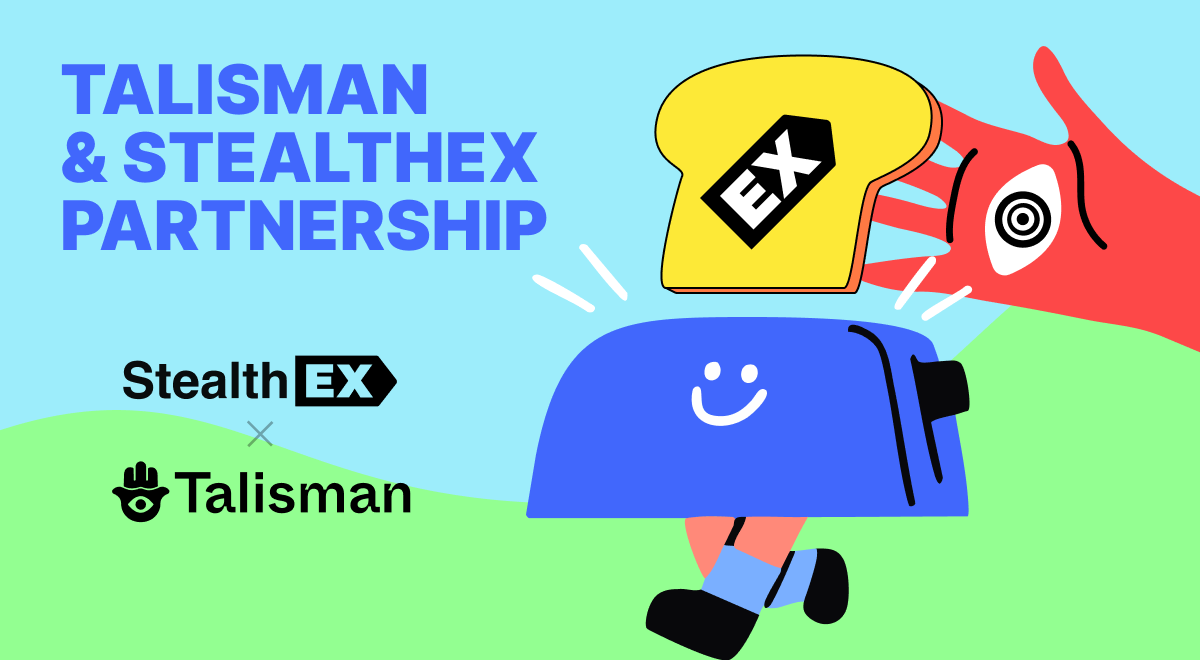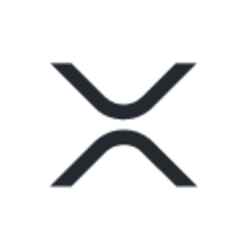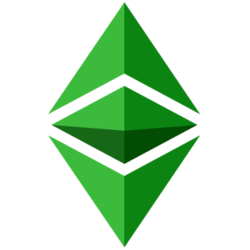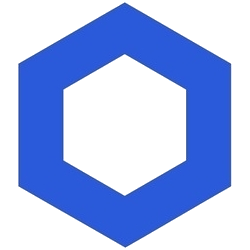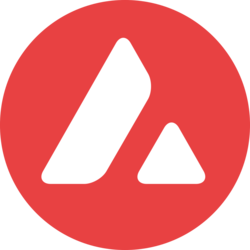Coin Launch Space is here to give you clear, accurate, and trustworthy information about crypto. Our team is made up of experts with real experience in crypto, finance, and new tech. Every article and page we publish is carefully reviewed by skilled editors to make sure it’s up to our high standards. We take pride in offering honest, easy-to-understand reviews based on real knowledge. Check out our editorial policy and see how we test and review crypto assets.
Searching for a simple way to monitor your cryptocurrency holdings? In this article, we’ll go over all you need to know to set up an Excel or Google Sheets crypto tracker.
Is Excel able to monitor cryptocurrency?
Yes. You can manage your cryptocurrency holdings, keep an eye on transactions, figure out earnings and losses, and even use charts and graphs to see market patterns with tools like Excel and Google Sheets.
You can use Excel to bring in the real-time pricing of cryptocurrencies such as Ethereum (ETH), Bitcoin Cash (BCH), Litecoin (LTC), Ripple (XRP), and Bitcoin (BTC).
If you want to keep tabs on the prices of more cryptocurrencies, you can use an extension like Cryptosheets or obtain data via an API connection from cryptocurrency price trackers like CoinMarketCap.
How can I keep tabs on my portfolio?
Let’s go over a couple of strategies for monitoring your cryptocurrency profits and losses.
- Use a crypto tracker template for Excel that already exists. To construct your Excel crypto tracker, you can utilize an already-existing, free template.
- Online profit calculators Use a free online cryptocurrency profit calculator to figure out your winnings and losses on individual deals. Despite their great ease of use, these tools are unable to provide you with a complete picture of your cryptocurrency portfolio.
How to make a cryptocurrency tracker in Excel
Do you want to make a cryptocurrency tracker in Excel? If you would rather create your tracker from scratch, the process may be satisfying even if it might need time and work.
Here is how you can create your cryptocurrency tracker in Excel:
Step 1: Set Up Your Spreadsheet
Depending on your desire, open Google Sheets or Microsoft Excel.
Make a fresh spreadsheet, labeling the columns according to the parameters you want to monitor. Add headers like “Date,” “Cryptocurrency,” “Price,” “Quantity,” “Total Value,” and any other pertinent information you think should be included.
Step 2: Fetch Live Price Data
You may track your cryptocurrency using Excel’s built-in STOCKS feature. But, you’ll need to get information from a third-party source if you want to track currencies that Excel does not support.
Select a trustworthy cryptocurrency data source, like CoinMarketCap or CoinGecko, that has an API. If necessary, register for an API key and study the documentation to learn how to retrieve data.
To import data from the API into Excel, select “From Web” under the “DATA” tab. To connect to the API and obtain real-time pricing information for the cryptocurrencies of your choice.
Step 3: Input Your Crypto Transactions
If you want to keep track of the worth of your portfolio, you will need to enter pertinent data for every transaction you make, including the name and value of each cryptocurrency you possess.
To get the overall value, percentage change, and other related indicators for your portfolio, use the Excel formula.
Step 4: Generate Cryptocurrency Price Charts
Select “INSERT” from the menu, then “Recommended Charts.” Select a type of chart, such as a candlestick, area, or line chart.
Choose the dates and associated cryptocurrency prices for the data range you wish to display in your chart.
For clarification, change the chart’s design, labels, and axis headings.
Step 5: Set Up Data Refresh
It might be necessary to enable automatic data refresh. By doing this, you can be confident that your spreadsheet has the most recent cryptocurrency pricing.
Go to the “DATA” tab in Excel, choose “Queries & Connections,” and turn on automatic refreshment.
Step 6: Regularly Update and Analyze
Update your spreadsheet regularly. To guarantee accurate and current information, you should update your cryptocurrency transactions and refresh data.
Related Topics
How to Make money with PI coin?
Disclaimer: The content provided reflects the authors personal opinions and is influenced by current market conditions. Conduct thorough research before making any cryptocurrency investments. The author and the publication are not liable for any financial losses you may incur.